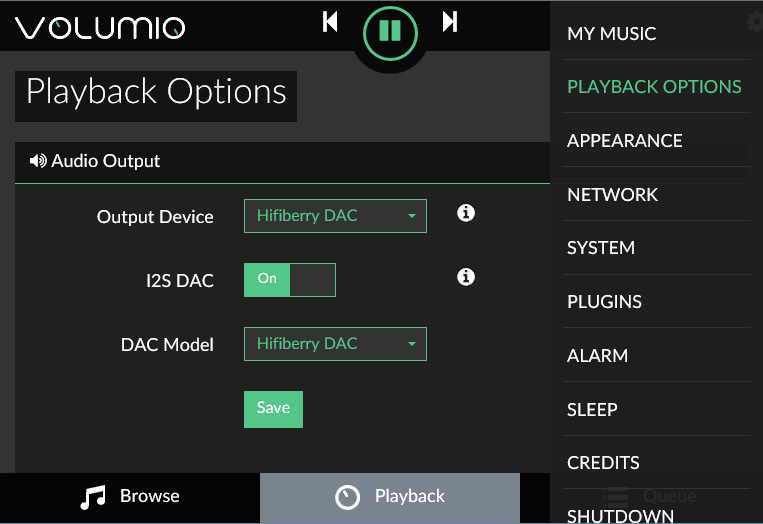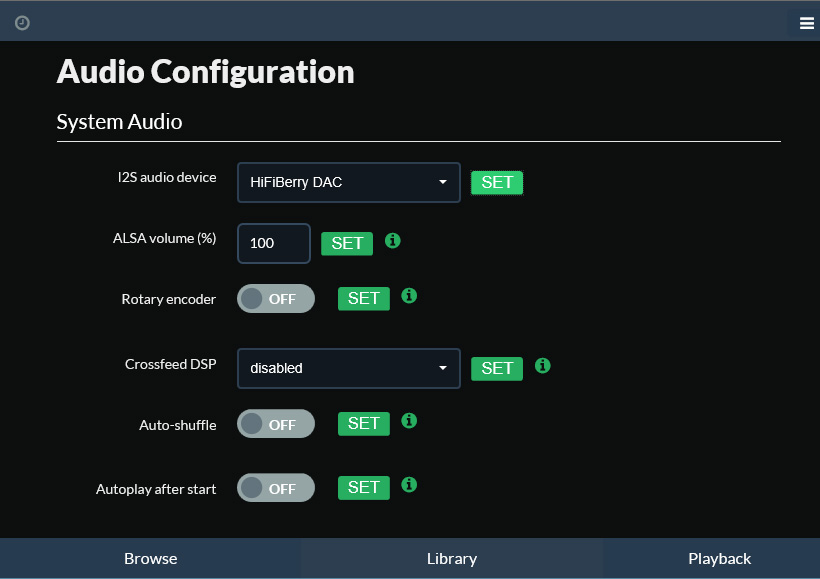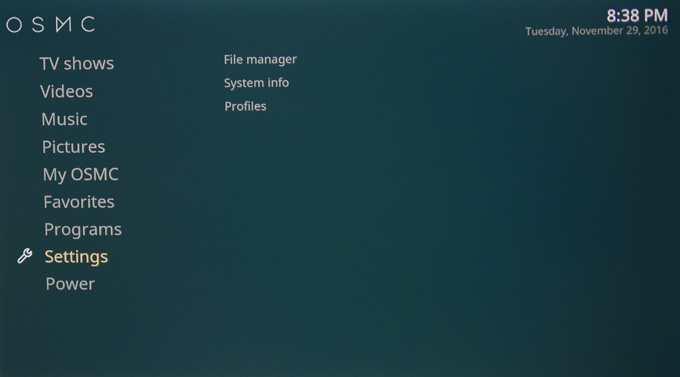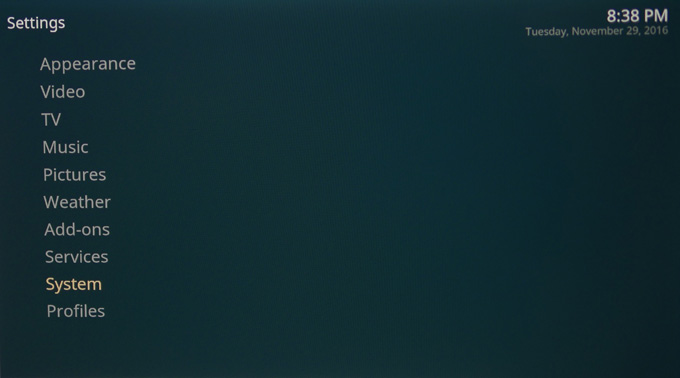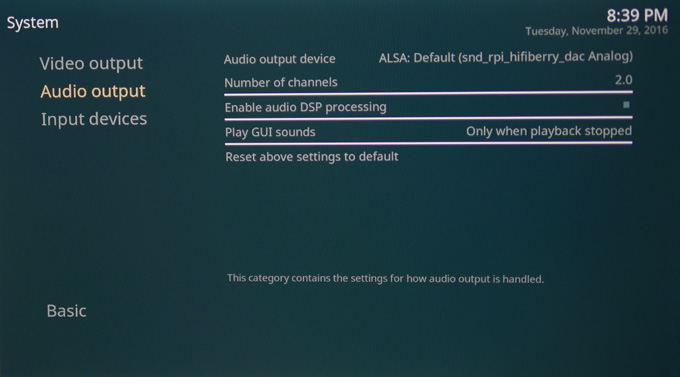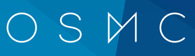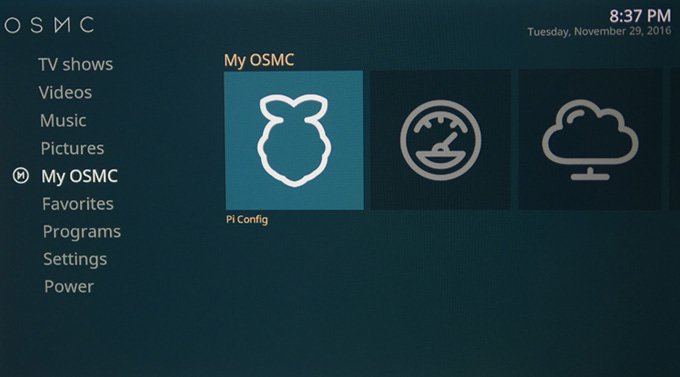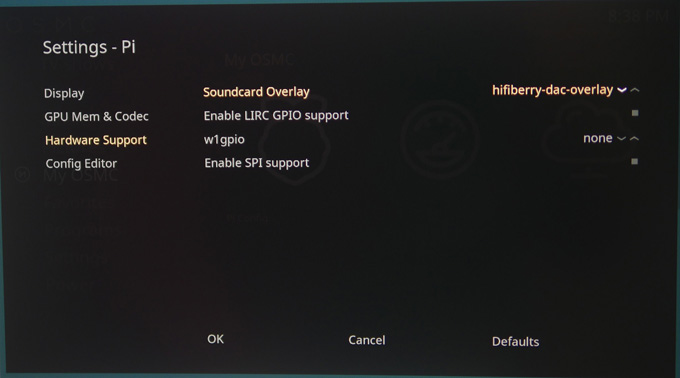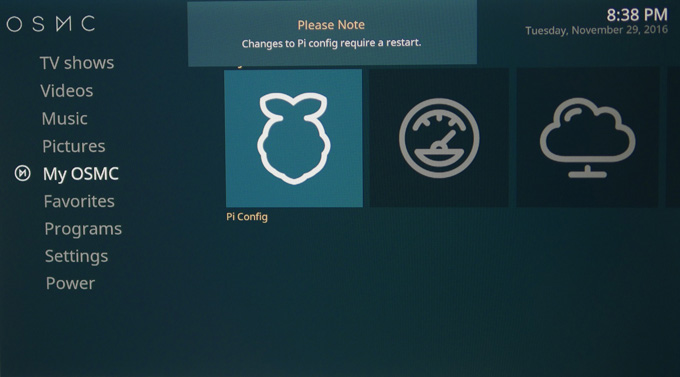|
|
|
|
Home
All
DIY Kits All
Expansion Boards
Accessories
Web
Store
OEM/ODM
Contact |
|
|
|
|
|
|
|
Software Configuration |
X5000 |
|
|
|
|
|
|
|
|
|
|
|
Volumio
(Version: 2.118) |
|
|
|
|
|
|
|
Select the“PLAYBACK OPTIONS”menu,
Turn on "I2S DAC" and select "Hifiberry
DAC" under“DAC Model.” Then
reboot and you are done.
|
|
|
|
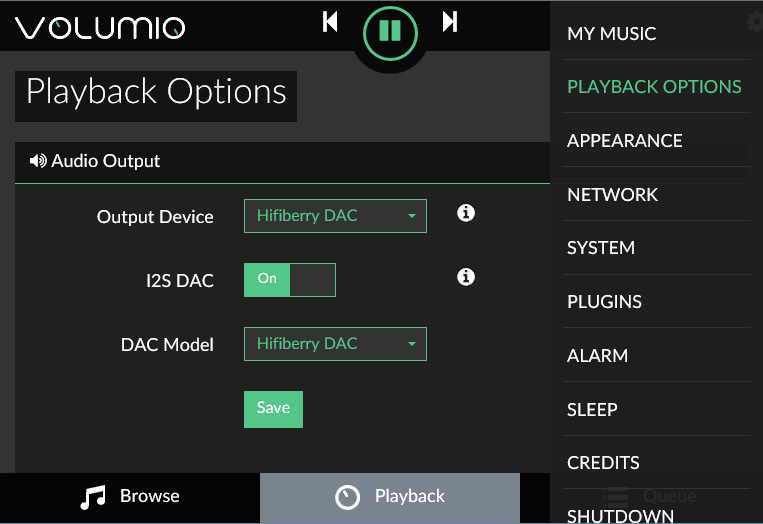 |
|
|
|
|
|
|
|
Moode Audio Player
(Version: 3.1) |
|
|
|
|
|
|
|
Simply
select the“Configure”menu,
select "Audio" under "configuration
settings",
then select "HiFiBerry DAC" under“I2S
audio device", Finally click “SET”and
reboot. |
|
|
|
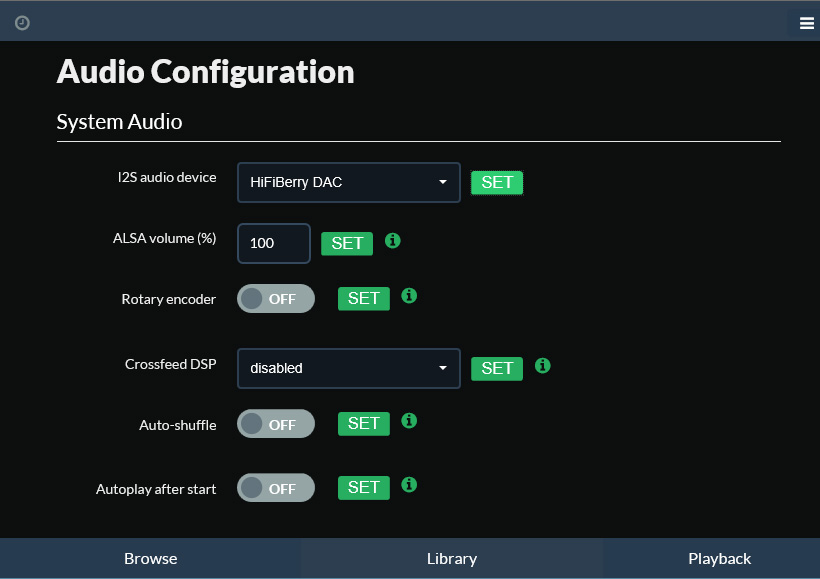 |
|
|
|
|
|
|
|
OSMC
(Version: 20170210) |
|
|
|
|
|
|
|
|
❶ |
Select My OSMC and enter "Pi
Config". |
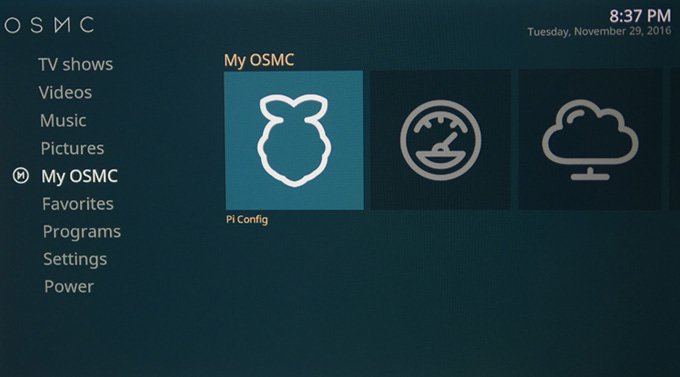 |
|
|
|
❷ |
Select "Hardware Support" and
choose your "hifiberry-dac-overlay"
in the Soundcard Overlay parameter. |
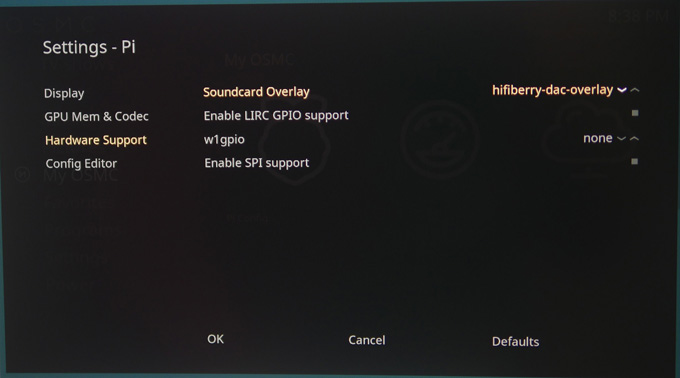 |
|
|
|
❸ |
Restart your Raspberry Pi.
|
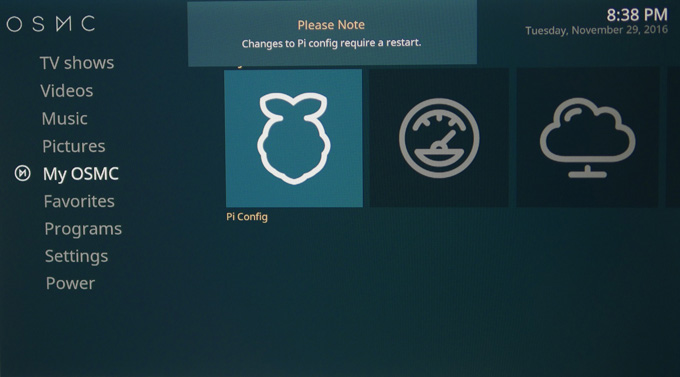 |
|
|
|
❹ |
Select "Settings".
|
|
|
|
|
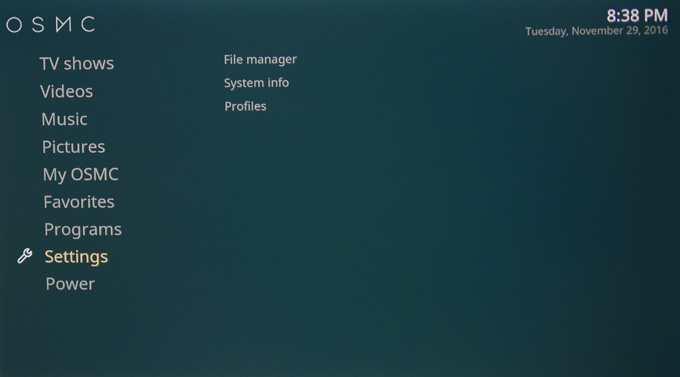 |
|
|
|
|
|
|
|
|
|
|
|
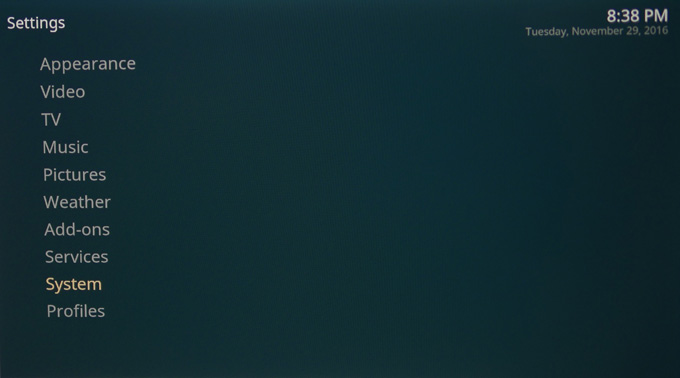 |
|
|
|
|
|
|
|
| ❻ |
Select "Audio
output" and set the Audio output device parameter to
ALSA: Default (snd_rpi_hifiberry_dac
Analog) |
|
|
|
|
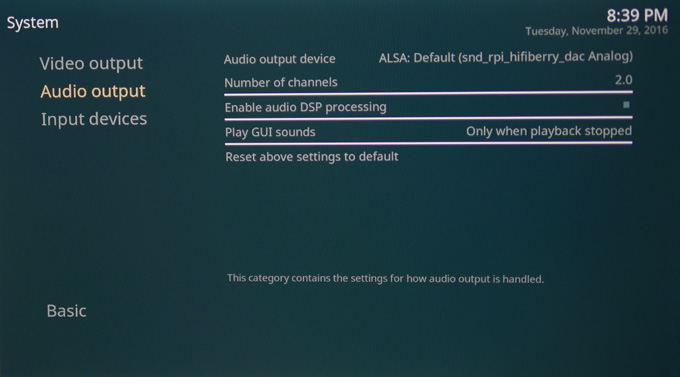 |
|
|
|
|
|
|
|
|
|
|
|
|
|
|
|
|
|
|
|
|
|
|
|
© 2017
SUPTRONICS LIMITED, ALL RIGHTS RESEVERED |
|
|
|
|
|