| <1> |
To
setup I2C support on the Raspbian |
|
|
pi@raspberrypi ~
$
sudo raspi-config
|
| |
|
| |
Select
5 Interfacing Options and
then
P5
I2C - Enable/Disable automatic loading.
A prompt will appear asking Would
you like the ARM I2C interface to be enabled?,
select "Yes"
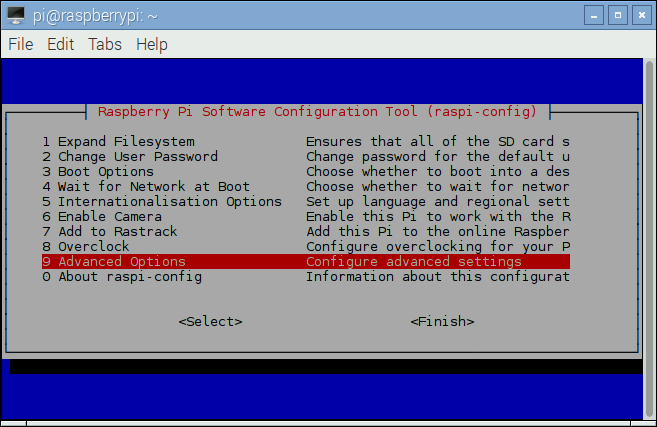
 |
| |
|
|
<2> |
Setting the Timezone |
| |
Select 4
Localisation Options and
then
I2
- Change Timezone
|
| |


Select your geographic area then your country or city

Select "OK"
Select "Finish"
to return to the command line and reboot your raspberry pi.
|
| |
|
| <3> |
Once you have logged into your
Raspberry Pi from the command line, run the following
command to install i2c-tools |
| |
pi@raspberrypi ~
$
sudo apt-get install python-smbus |
| |
pi@raspberrypi ~
$
sudo apt-get install i2c-tools |
| |
|
| <4> |
Download the required script
|
| |
pi@raspberrypi ~
$
wget
https://raw.githubusercontent.com/suptronics/x728/master/x728.sh |
| |
|
| <5> |
Install the script |
| |
pi@raspberrypi ~
$
sudo bash x728.sh |
| |
|
| <6> |
Setting up the command to turn
off X720 from software |
| |
pi@raspberrypi ~
$
printf "%s\n" "alias x728off='sudo
x728softsd.sh'" >> ~/.bashrc |
| |
|
| <7> |
Reboot
the Raspberry Pi |
| |
pi@raspberrypi ~
$
sudo reboot |
| |
|
<8> |
Set
and Read the RTC time |
| |
If you need to set the system time
for any reason you can use the following command :
|
| |
pi@raspberrypi ~
$
date
-s "5 MAR 2019 13:00:00" |
| |
|
| |
Once correct you can write the system
date and time to the RTC module using : |
| |
pi@raspberrypi ~
$
sudo hwclock -w
|
| |
|
| |
You should be able to read the date
and time back from the RTC using : |
| |
pi@raspberrypi ~
$
sudo hwclock -r
|
| |
|
|
<9> |
Reading
battery voltage and percentage |
| |
pi@raspberrypi ~
$
sudo python x728bat.py |
| |
|
|
<10> |
Powering off the Raspberry Pi
from software |
| |
pi@raspberrypi ~
$
x728off |
| |
|
|
<11> |
Testing
AC power loss or power adapter failure detection |
| |
pi@raspberrypi ~
$
sudo python
x728pld.py |