|
|
|
|
PiKVM is a Free and Open
Source Software that is released under the GPLv3 license. The
Operating System (OS) image provided here is solely for the purpose
of hardware testing. For commercial use, it is advised to directly
contact the developers of PiKVM.
The development of this software would not be possible without the
financial backing of the community. Contributions play a vital role
in sustaining and advancing the project. If you wish to contribute,
you can visit the PiKVM donation page at
https://pikvm.org/donate/.
Your support is greatly appreciated and will help in the continuous
development and improvement of this software.
|
|
|
|

*Compatible with PiKVM V3 platform OS version
only, not support V4 |
|
|
|
|
|
| |
| |
How to install Raspberry
Pi Imager
Raspberry Pi Imager is free to install from
the official Raspberry Pi website. It's available
for MacOS, Windows, and Ubuntu systems.
1. Visit the
Raspberry Pi download page.
2. Download the
Raspberry Pi Imager installer for your Operating
System.
3. Run the
installer and follow the prompts to complete the
setup.
Write a Raspberry Pi Imager built-in image
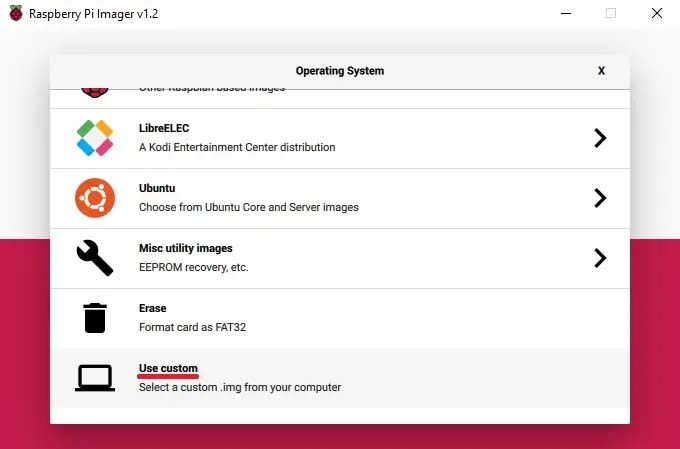
1. Launch
Raspberry Pi Imager.
2. Click Choose OS.
3. Select Use custom to write an
unlisted image.
4. Click Choose SD card.
5. Select from the list the SD card you want to
write to.
6. Click Write to begin the image
writing process.
When the imager is finished,
you can connect your microSD card to the Pi and boot
it up.
Raspberry Pi Imager alternatives
If for whatever reason you
don't want to or are unable to use Raspberry Pi
Imager, you can opt to use an alternative
application. Here are a couple we've relied on over
the years leading up to the new imager release.
-
balenaEtcher - The application
runs on Windows, MacOS, and Ubuntu operating
systems.
- Win32
Disk Imager - This imaging software is
designed for Windows machines.
|
|
|
| |
| |
Programming the
Compute Module |
|
|
| |
| |
To program the Compute Module
with eMMC, an external “host” PC is
connected to the USB Type-C OTG port on the PCI
card. After entering eMMC programming mode and
running the “rpiboot”
utility, the Compute Module 4 will then appear as a
USB device to the “host” PC, allowing it to be
programmed.
|
|
| |

Host USB Connection
for Programming |
|
|
|
|
| |
1 |
|
Fit a jumper to short the pins
of 'nBOOT' and 'Ground' to enter eMMC
programming mode.
|
|
2 |
|
Locat an USB port on your
PC/laptop and connect using a USB-C to USB-A cable
|
|
| |
|
|
|
|
|
|
| |
3 |
|
Connect the USB Type-C power
supply (5V ≥3A)
|
|
4 |
|
Important:
Remove the jumper after programming is complete. |
|
| |
| |
Configuring the OS
(Linux pikvm 6.12.56-1-rpi) |
|
|
| |
|
|
|
|

