| |
Enabling PCIe interface |
| |
First, enable the external PCIe port on the
Raspberry Pi 5. Edit /boot/firmware/config.txt and
add the following at the bottom:
|
| |
|
pi@raspberrypi ~
$
sudo nano /boot/firmware/config.txt
|
|
|
| |
# Enable the PCIe external connector
dtparam=pciex1
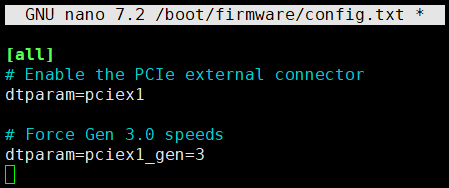
# Optionally, You can force it to Gen 3.0 (10
GT/sec)
dtparam=pciex1_gen=3
WARNING
The Raspberry
Pi 5 is not certified for Gen 3.0 speeds, and
connections to PCIe devices at these speeds may be
unstable. |
| |
Save and exit. In nano, you do that by hitting CTRL
+ X, answering Y and hitting Enter when prompted. |
| |
|
| |
Reboot the
Raspberry Pi |
| |
|
pi@raspberrypi ~
$
sudo reboot |
|
|
| |
|
| |
Use the
lspci command to display your PCIe devices |
| |
|
pi@raspberrypi ~
$
sudo lspci |
|
|
| |

|
| |
|
| |
If your
NVMe SSD is not recognized, You can either use a
terminal, and simply use the following commands to
update your firmware: |
| |
|
pi@raspberrypi ~
$
sudo apt update
pi@raspberrypi ~
$ sudo apt upgrade
pi@raspberrypi ~
$ sudo rpi-eeprom-update -a
|
|
|
| |
|
| |
If a firmware update is
available you will be prompted to install it and
your Raspberry Pi will reboot. More information
about updating the firmware on your Raspberry Pi is
available
elsewhere in the documentation. |
| |
|
| |
After updating the firmware and
your SSD is still recognized, Please consider
switching to a different brand or model and try
again. |
| |
|
| |
NVMe SSD boot with the Raspberry Pi 5 |
| |
Modify the BOOT_ORDER in the bootloader
configuration |
| |
|
pi@raspberrypi ~
$
sudo rpi-eeprom-config -e |
|
|
| |
|
| |
Change the BOOT_ORDER line to
the following:
BOOT_ORDER=0xf416
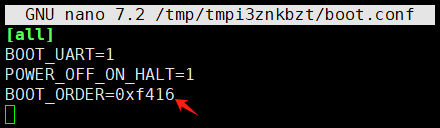
Read
Raspberry Pi's documentation
on BOOT_ORDER for all the details. For
now, the pertinent bit is the 6 at
the end: that is what tells the Pi to attempt NVMe
boot first!
Save and exit. In nano, you do that by hitting CTRL
+ X, answering Y and hitting Enter when prompted.
Clone your microSD boot volume to an NVMe
SSD
Assuming you already have Raspberry Pi OS on a
microSD card that is booting your Raspberry Pi 5
internally, and the NVMe SSD is connected and
visible (check if you see a device /dev/nvme0n1
after running lsblk), You can use Raspberry Pi OS’s
SD Card Copier app, which is under the Accessories
section of the Start menu, to clone your microSD
card directly to your NVMe SSD:
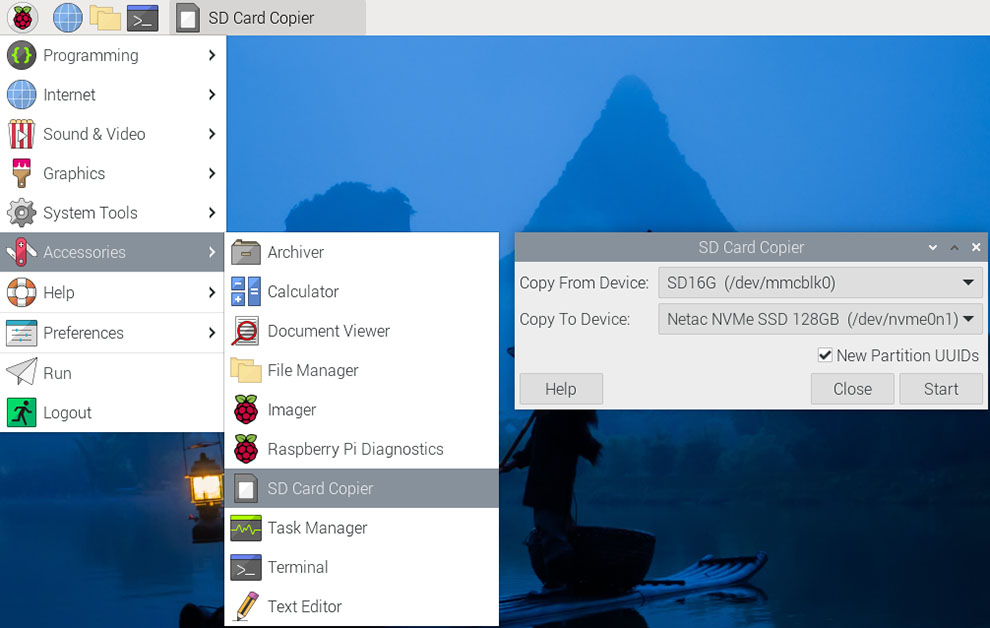
|
| |
Reboot your Raspberry Pi 5 to make the change take
effect.
|
| |
|
pi@raspberrypi ~
$
sudo reboot |
|
|
| |
|
| |
How to Format the SSD on Raspberry Pi |
| |
Install Gparted on Raspberry Pi |
| |
You can
either use a terminal, and simply use the following
commands: |
| |
sudo apt update
sudo apt install gparted
|
|
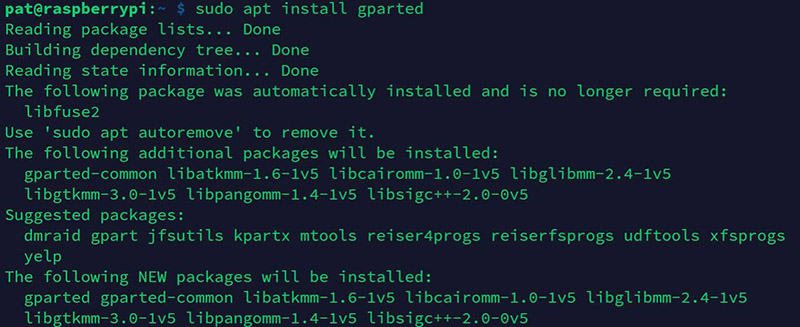 |
| |
Or via the graphical tool (“Add/Remove Software”),
open the package manager and look for Gparted: |
|
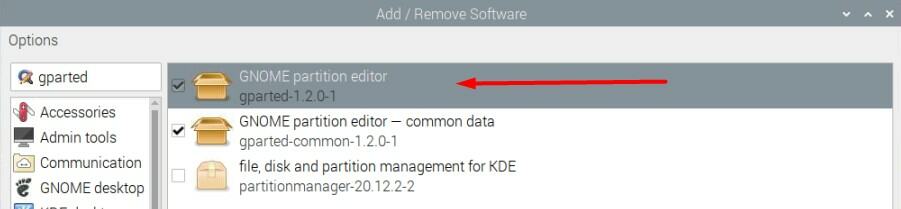 |
| |
Check the box corresponding to gparted, and click
“Apply” to start the installation. |
| |
Once installed, Gparted should be available in the
main menu, under System Tools: |
|
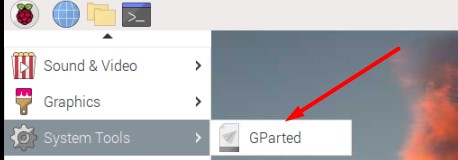 |
| |
|
| |
Use Gparted on Raspberry Pi |
| |
When you
start Gparted, you need to type your password
(administrator privileges are required).
Then, you’ll get an interface looking like: |
|
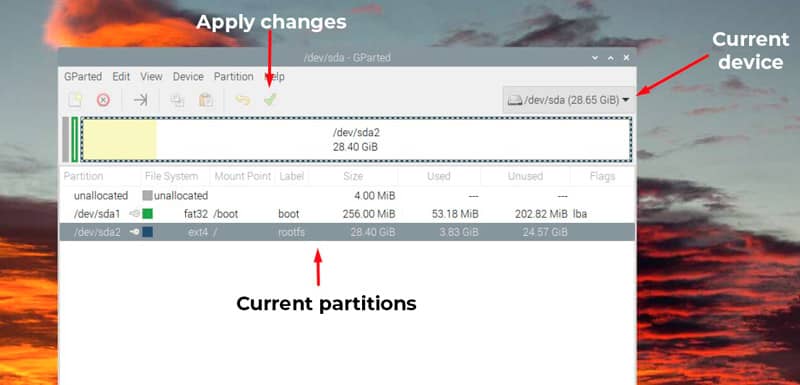 |
| |
Start by picking the
disk you want to modify in the top-right corner.
Reminder: It’s not possible to make changes on
the disk you are currently using. You have to
install Raspberry Pi OS on another device, and then
plug the drive you want to edit.
Once done, you can change anything with a
right-click on the partition name or in the
graphical representation. I will show you how to
resize a partition or create a new one.
|
| |
Resize a partition
You need to unmount the partition before resizing
it. That’s
why you can resize the system partition once the
system is loaded.
As Raspberry Pi OS will automatically mount all
partitions, the first step is to right-click on it,
and choose “Unmount”:
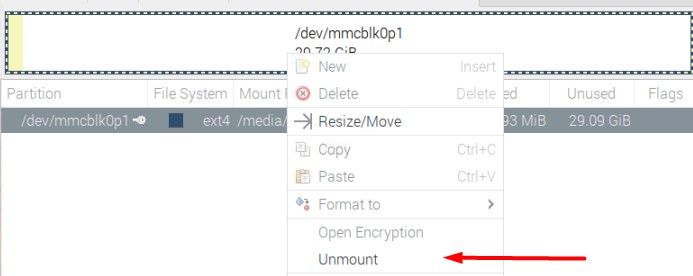
Then, you have access to the Resize/Move option in
the menu:
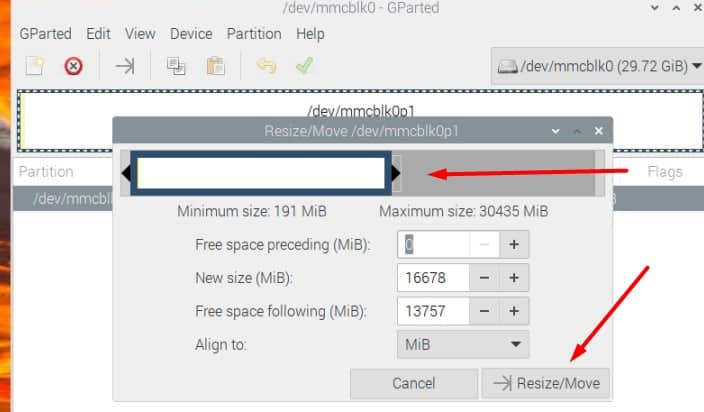
You can either move the cursor on the
graphical representation to resize the current
partition or type the new size in the form.
Then, click on “Resize/Move” to save your changes.
The last step is to click on the green tick
to apply the changes on your disk.
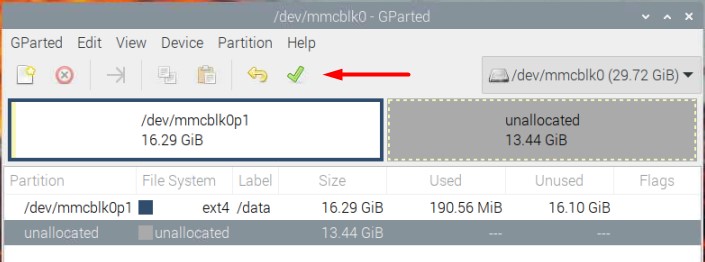
Raspberry Pi OS should now automatically mount the
partition each time.
Create a new partition
Once the disk is selected, make sure you
have some unallocated space available to create a
new partition. If not, you need to resize
an existing partition first (or just delete one if
you don’t need it anymore).
Then, click on the unallocated space, and
choose “New” in the dropdown menu.
A form will show up. Make sure to check the values
where I added a red arrow:
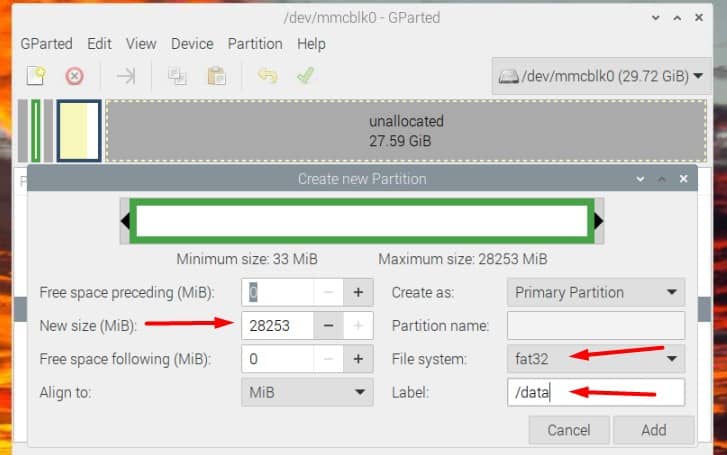
At least, you need to set the new size (it
will use all the space by default), the file system
(fat32 for a small partition that you want to read
on Windows, ext4 if you’ll only use it on the
Raspberry Pi).
You can also choose a label, that will be used in
the file explorer.
Once done, click “Add”. You’ll directly see
the impact of your changes in the graphic
representation.
But you need to click on the green check to apply
the changes on the disk.
It may take a few minutes, depending on the
partition size and hardware you use.
Once done, you’ll get a success message like
this one:
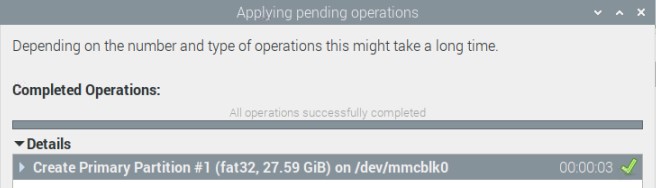
If you want to access the new partition within the
file explorer, the easiest way is to unplug the USB
jumper and plug it in again. Raspberry Pi OS will
automatically mount the new partition:
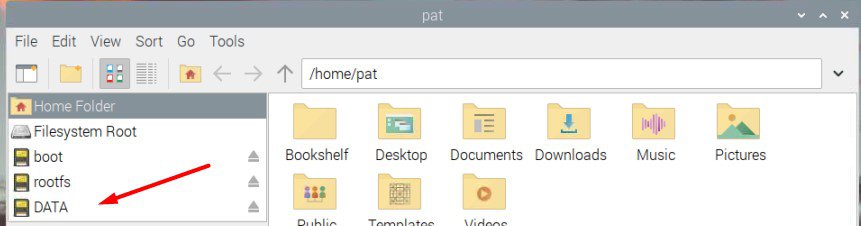
That’s it, you can now use it and create
files in this folder. |

