| |
1 |
|
Unplug your computer.
Power down your computer and then unplug the power
cable and all the other cables that are connected to
the back.
|
|
| |
|
|
| |
2 |
|
Open your computer.
PCI cards need to be installed inside your Computer's
chassis. |
|
| |
|
|
|
|
| |
3 |
|
Remove the metal bay
cover. Each PCI slot will have a bay
associated with it on the back of the computer. When
there's nothing installed, the bays are covered by
small metal protectors. You can remove one by
unscrewing the single screw holding it in place and
then lifting it directly out of the case. Set the
screw aside.
|
|
|
|
|
|
| |
|
|
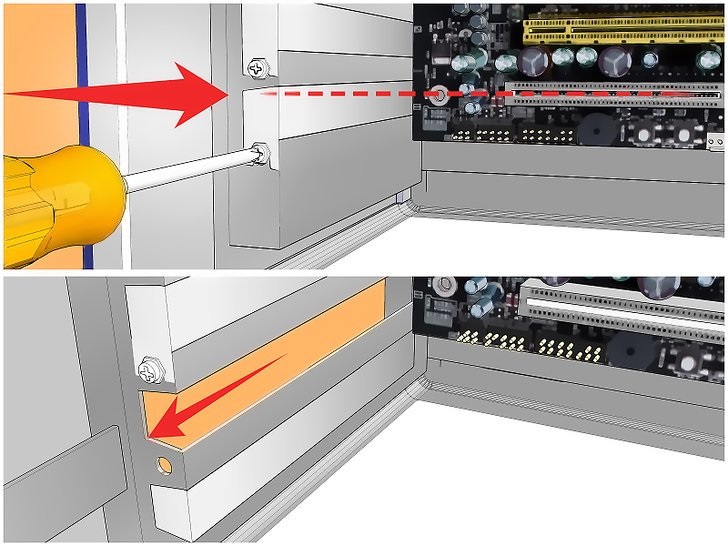 |
|
| |
|
|
|
|
| |
4 |
|
Gripping the PCI card by
the sides. Do not touch the contacts along the
bottom, and try to avoid touching any of the
circuitry.
|
|
|
|
|
|
| |
|
|
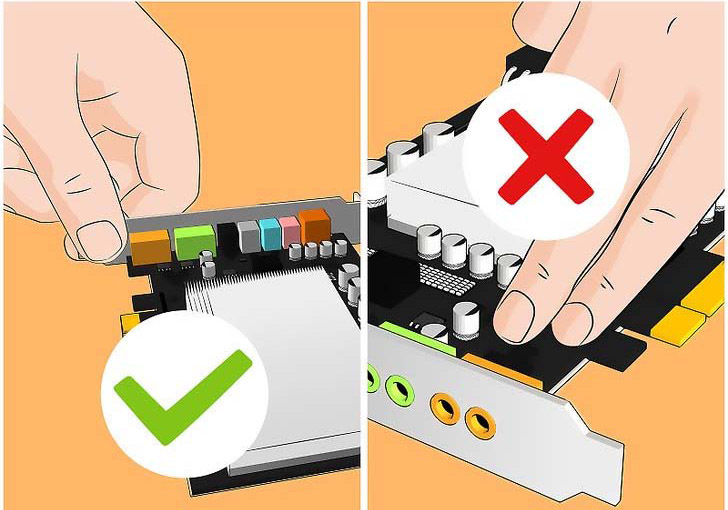 |
|
| |
|
|
|
|
| |
5 |
|
Insert the card
and press it firmly straight down into the slot.
Ensure that the card is level and seated fully in
the slot before continuing. note that the X650 PCI
card is not required to insert into PCI slot on the
motherboard.
|
|
|
|
|
|
| |
|
|
|
|
| |
6 |
|
Secure the card.
Use the screw that you removed from the metal bay
cover and use it to secure the card into the same
hole. Tighten the screw firmly but not so tightly
that it will strip later.
|
|
|
|
|
|
| |
|
|
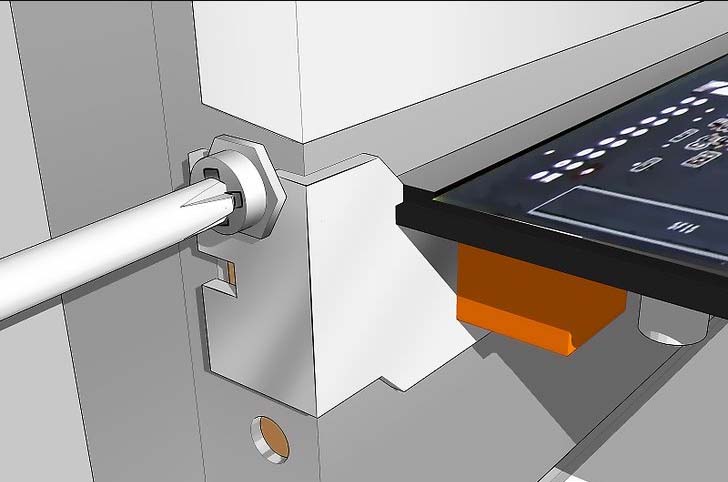 |
|
| |
|
|
|
|

