|
|
|
|
|
| |
Hardware description |
|
| |
|
| |
1 |
|
Raspberry Pi
GPIO used |
|
| |
|
|
|
PIN# |
GPIO |
Functions |
|
3 |
GPIO2 |
I2C-SDA,
battery fuel-gauge systems -reading
battery voltage and percentage |
|
5 |
GPIO3 |
I2C-SCL,
battery fuel-gauge systems -reading
battery voltage and percentage |
|
31 |
GPIO6 |
AC power loss
& power adapter failture detection,
Low-power supply failed, High-power
supply OK |
|
36 |
GPIO16 |
Control
battery charging, High-charging
disabled, Low-charging enabled |
|
|
| |
|
|
|
|
| |
|
|
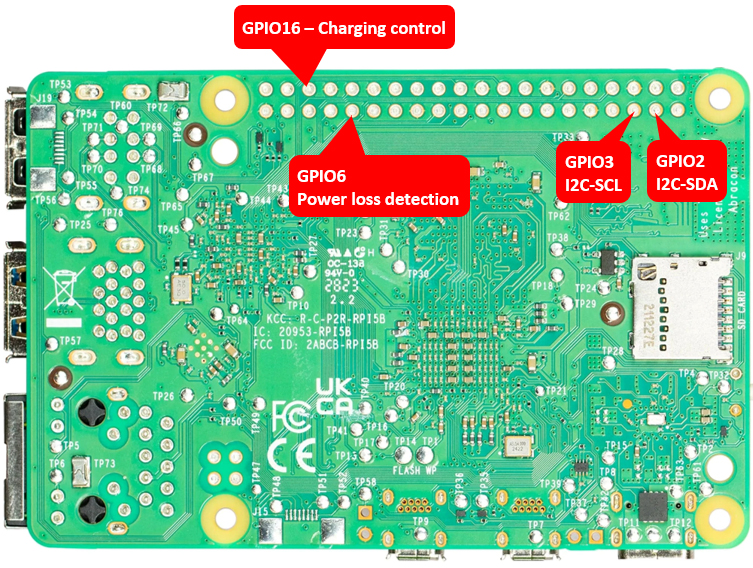 |
|
| |
|
|
|
|
| |
2 |
|
Battery voltage
level indicators |
|
| |
|
|
|
Battery voltage range (V) |
D1 |
D2 |
D3 |
D4 |
Remark |
|
3.87-4.2 |
ON |
ON |
ON |
ON |
discharging levels of 100% |
|
3.7-3.87 |
ON |
ON |
ON |
OFF |
discharging levels of 75% |
|
3.55-3.7 |
ON |
ON |
OFF |
OFF |
discharging levels of 50% |
|
3.4-3.55 |
ON |
OFF |
OFF |
OFF |
discharging levels of 25% |
|
Below 3.4 |
OFF |
OFF |
OFF |
OFF |
low battery |
|
|
|
|
|
|
|
| |
| |
1 |
|
X1209 UPS HAT
|
|
2 |
|
Raspberry Pi 5 /4B /3B+ /3B
|
|
| |
3 |
|
Power Supply (27W USB-C or
6~18Vdc DC plug 5.5x2.1) |
|
4 |
|
micro-SD card (≥16GB) x1, not required for eMMC
version |
|
|
| |
5 |
|
4.2V rrechargeable lithium-ion battery |
|
|
|
|
|
| |
|
|
| |
*
For reliable operation, please use a power adapter
that meets the required specification: either 5V at
5A via the USB-C port, or 6-18V at 3A via the DC
jack. An insufficient power supply will prevent the
system from powering on and may fail to charge the
battery.
|
|
|
| |
|
|
| |
|
|
|
|

